Data integrity and accessibility are the foundation of any IT system that relies on database management systems. For example, like those powered by a SQL Server. Losing data that is stored in those systems, whether due to file corruption or malware, can cause major operational issues. However, backups are not always available or up to date. Which can result in further damage if not treated quickly and properly.
After figuring out the type of corruption in your system, the next step is to use precise recovery techniques to save as much data as possible. This frequently entails using built-in tools and strategies that can efficiently address minor issues. Advanced solutions, such as third-party data recovery software or services, may be required for serious corruption, such as those without backups. These approaches are frequently used to recover data that seems to be lost.
Developing a solid backup plan is vital to avoid future data loss. Regular backups ensure that, even if corruption happens, recovery is simple and stress-free. We provide valuable insights and specialized tools for dealing with SQL file corruption when backups are not an option.
Understanding SQL File Corruption
This corruption can occur in several file types used by SQL Server:
- .mdf (Primary Data File). These files store the core data and objects of the database, such as tables, views, stored procedures, and more. They are essential for the database's functioning.
- .ndf (Secondary Data File). Used to spread data across multiple physical files, optimizing database performance and storage.
- .ldf (Log File). These files store the log information and are crucial for recovering the database to a point in time, particularly in recovery scenarios.
Corruption in any of these files can make the entire database unreliable or unusable. Here are some detailed insights into common types of SQL corruption:
- SQL Page-Level Corruption - This form of corruption usually stems from hardware issues like disk failures, faulty hardware, or sub-optimal system updates and patches. External factors, such as malware, can also corrupt the data at the page level, leading to incomplete or inaccessible information.
Since each page can store data from various parts of the database, page-level corruption can lead to widespread data anomalies, making it difficult to read or write to the affected pages.
- Boot Page Corruption - This type of corruption is critical because the boot page holds the database metadata and is read at SQL Server startup. Corruption may arise from abrupt shutdowns, hardware failures, or issues during software updates.
Boot page corruption can render the entire database inaccessible, as SQL Server might fail to start correctly without the crucial metadata.
- Non-clustered Index Corruption - Typically occurs during complex query executions, especially if there are concurrent writes and reads on the database. Using hints like NOLOCK can exacerbate these issues, leading to phantom reads and incorrect data retrieval.
This corruption affects how queries are processed, and results are fetched, often leading to incorrect or incomplete data.
- Database in Suspect Mode - This condition is generally triggered by corruption in the primary filegroup, possibly due to system crashes, missing or moved device file, or insufficient disk space.
When a database is marked as suspect, SQL Server knows that its integrity cannot be guaranteed, thus preventing any connection to the database and avoiding further risks of damage.
How To Manually Recover Corrupted SQL Files
When SQL databases become corrupt, and no backups are available, manual recovery methods using SQL Server’s built-in tools are often the first step. While technically demanding, these methods use detailed command-line prompts available to database administrators.
Using this approach requires a good grasp of SQL Server and careful attention to detail to avoid further data loss. You’ll also need expertise in SQL management views, stored procedures, and recovery commands. This method is best for those skilled in database management.
Step 1. Check if the DB is in a “Recovery Pending” or “Suspect” State
It is possible that the database went into a “Recovery pending” or “Suspect” state. This can happen for several reasons, including low disk space or missing files. First, you can check the synchronization health and state of the database. This can give you clues about the next steps in this scenario. You can read more about this here.
Step 2. Using The Transaction Log File
Transaction log backups are only created after at least one full backup is created. This step may not apply to your situation and only works if your SQL database is not fully corrupt.
A transaction log backup should be applied to bring the database back online in this scenario, and then the SQL Server Database Engine will run the recovery procedure. This process ensures that each database starts in a transactionally consistent or clean state. To learn more about this, click here.
Step 3. Using MDF and LDF files
This step requires you to have access to the MDF and LDF files, assuming they are not corrupted, and the correct user permissions.
First, move the files into MSSQL Data folder found here:
Next, you will need to Attach them to the database by right-clicking Databases > Click Attach > Click Add > add the files from the folder in the first step > Click OK
Step 4. Try SQL Database Recovery Software
If the database is not restored after trying the methods above, SQL database recovery software may help. SecureRecovery® For SQL file repair software offers an advanced alternative that can enhance the chances of a successful recovery.
SecureRecovery® For SQL is designed to handle corruption within Microsoft® SQL Server databases. It supports a wide range of file types, including .mdf, .ndf, .bak, .ldf, and .dat. This software can efficiently navigate and repair the issues, whether dealing with damaged primary data or corrupted log files.
Key Features of SecureData's SQL Database File Repair:
- Comprehensive Restoration - Effectively restores nearly all damaged SQL Server database elements, including Multi-volume databases, Tables, views, stored procedures, Sparse columns, triggers, user-defined types, all key types and index orders and deleted and partially damaged records.
- Detailed Recovery Reports - The software generates comprehensive reports outlining the recovery process and results.
- Efficient Log Support - It offers enhanced support for SQL Server log files, ensuring that even the most intricate transactions are considered during recovery.
- Compatibility with Advanced SQL Features - The tool is compatible with SCSU, XML indices, and even encrypted files from SQL Server.
- Automatic Database Rebuilding - The software repairs corrupted files and automatically generates database-rebuilding batch scripts. This feature simplifies the restoration process, helping you rebuild your database efficiently.
- Advanced Data Browser for Granular Recovery - This tool isolates and extracts specific data items, which is particularly useful for targeted repairs or when working with large databases.
- Try Before You Buy - You can download a demo version of the software directly to your PC, install it, and run it to see the potential recovery results.
Note: You must have access to the .mdf file to ensure successful data recovery with SecureRecovery® For SQL.
Step 5. When To Call a Professional
If none of the steps above help solve your problem, you may need to enlist the help of a professional. The experts at Secure Data Recovery Services use specialized tools to extract data from the MDF and LDF files and rebuild the database for you. Or, like in many cases, there may be another underlying issue, where file repair will not work and you’ll need data recovery services. Contact us to speak to a specialist today, get immediate assistance, and begin the process of reclaiming your SQL data with confidence.

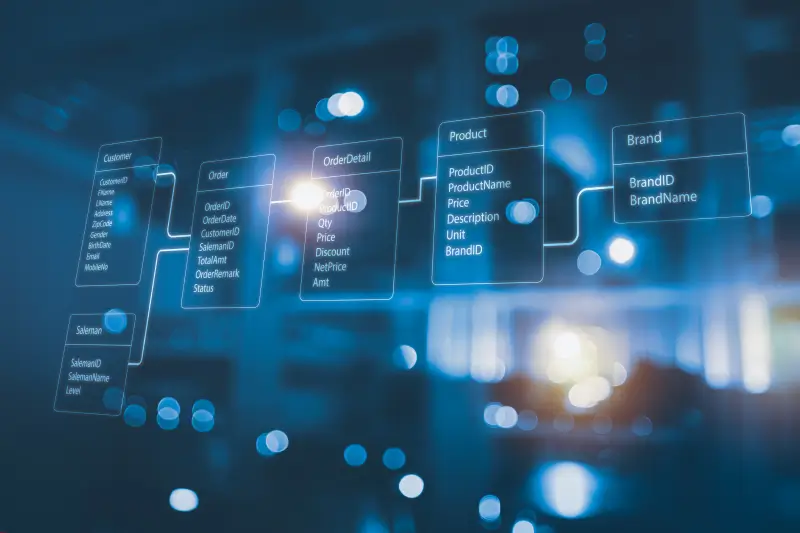









![How to Fix Corrupted Files: Over 30 File Types [2024]](https://cdn.prod.website-files.com/64a8b53d04ca7c8ef6fa1e46/65e75f43a860fb24ddaf6b35_corrupt-file-image.webp)

